Subsurface Scattering (SSS) is a rendering technique used to simulate the way light interacts with translucent materials, such as skin or wax, by allowing light to penetrate the surface and scatter within the material. In Cinema 4D, you can achieve Subsurface Scattering using the standard material or specialized SSS shaders. Here’s a step-by-step guide using the standard material:
- Create or Import Your Object:
- Start by creating a 3D object in Cinema 4D or importing the model you want to apply Subsurface Scattering to.
- Apply a Standard Material:
- Select your object and create a new material. You can do this by right-clicking on your object, going to Cinema 4D tags, and choosing Material. Alternatively, you can create a material from the Materials menu.
- Access the Material Editor:
- Open the Material Editor by clicking on the Material Editor icon or pressing Shift + F2. This is where you’ll set up the material properties.
- Enable Transparency:
- In the Material Editor, enable transparency by checking the “Transparency” box. Adjust the “Transparency” slider to control the overall transparency of the material. This will allow light to pass through the surface.
- Enable Subsurface Scattering:
- Scroll down in the Material Editor to find the “SSS” tab. Check the “Subsurface Scattering” box to enable this feature.
- Adjust SSS Parameters:
- You will see parameters like “Scale,” “Radius,” and “Color.” These control the scale of the effect, the radius of light scattering, and the color of the subsurface scattering. Experiment with these settings to achieve the desired look for your material.
- Apply SSS Color Map:
- You can use a texture map to control the color of the subsurface scattering. Load a texture into the “Color” channel within the “SSS” tab to add variation and realism to the effect.
- Adjust Illumination Channels:
- Within the “Illumination” tab, you can adjust settings like “Strength” and “Balance” to control the illumination from subsurface scattering. This helps in fine-tuning the overall appearance.
- Lights and Scene Setup:
- To see the full effect of subsurface scattering, ensure that you have proper lighting in your scene. Subsurface scattering is most noticeable when light interacts with the material.
- Test Render:
- Perform test renders to see how the Subsurface Scattering is affecting your material. Adjust parameters as needed to achieve the desired result.
Remember, the effectiveness of Subsurface Scattering depends on the specific properties of your object and the desired level of realism. Experiment with different settings to find the balance that works for your particular material and lighting conditions.
By silverwing


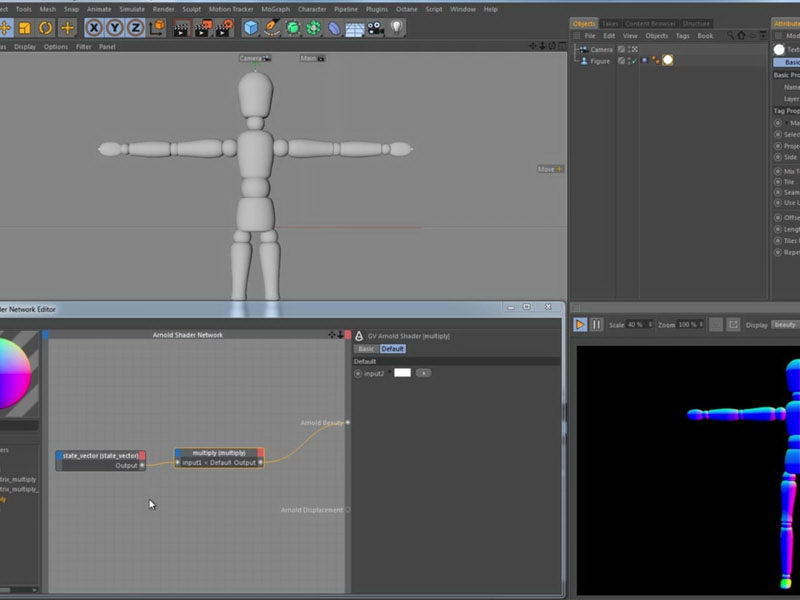
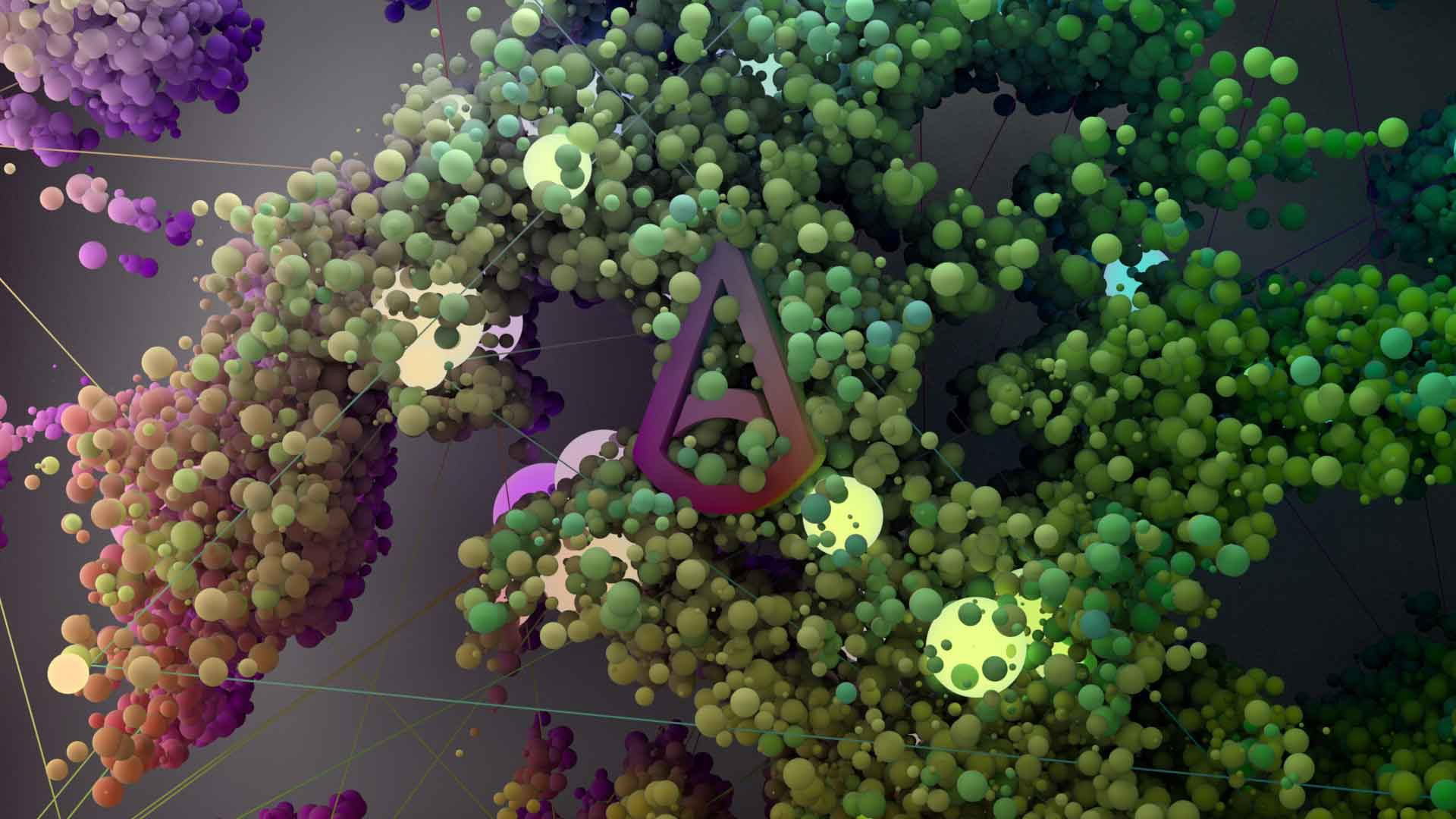
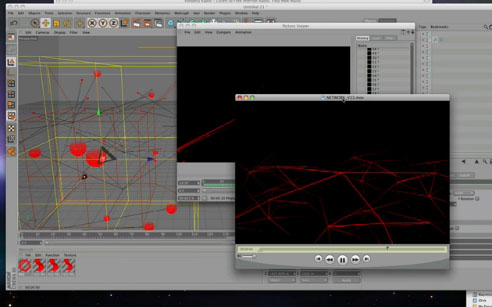


Leave a Reply