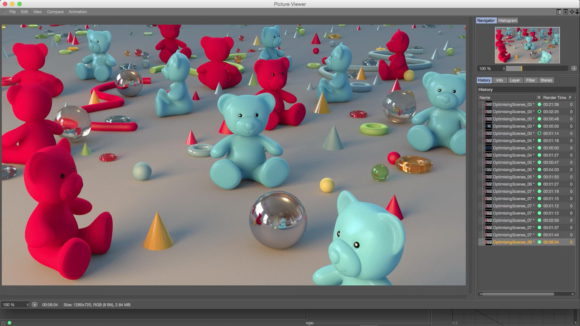
For fast editor playback it is important to reduce both the number of objects in your scene and the number of polygons on your objects. If possible hide objects which are out of view and use render instances to reduce memory consumption. Many of the default settings for objects, especially primitives, are too high and add many more polygons than necessary to your projects. If you are not deforming an object then you don’t need all those segments.
With rendering, the culprits which tend to slow things down the most, are often the features which look the nicest. Global illumination, sub-surface scattering, area shadows and blurry effects all have a major impact on render times. The trick is finding a good workflow to evaluate your scene, with low render settings, which may not be production quality, but offer speedy feedback, facilitating a faster turnaround. Then, once you are happy with the overall composition, you can increase your render settings to produce flicker and noise free renders. At this point you need to juggle the various parameters to find a suitable balance between render times and image quality.
Spending time mastering this will improve your productivity and allow you to spend more time on creativity. Tim shows you multiple tricks for optimising scenes in Cinema 4D for both editor playback and rendering your projects.
Save
Leave a Reply